
Rolled out last 24 May 2022, WordPress 6.0 comes with new and improved features for developers and end users. WordPress 6.0 has new enhancements for full site editing and block editor customisations. If you write a lot (or host a lot of written content), the new version also offers upgrades to help you write. Plus, the design and layout are more straightforward with this latest iteration.
What are the most important things you need to know? And how do you switch to the new version without compromising what you've already built? That's what we'll discuss in this post.
WordPress 6.0 is named after a jazz musician, like all WordPress major releases. In this case, it's Arturo O'Farrill, a Grammy-winning pianist and composer. His work spans various genres, including Afro-Cuban and contemporary Latin jazz.
Like its inspiration, WordPress 6.0 Arturo has much to offer. As an end-user, you'll find fresh tweaks and fixes for more usability, better performance, and stability. Below, we've compiled the best of what's new out of WordPress 6.0's almost 1000 updates.
So, what exactly is full site editing?
In simple terms, full site editing is a bundle of WordPress features that makes it easy for you to edit and customise your website. In the past, you need to code to edit certain parts of WordPress sites. With full site editing, even people with no coding experience can harness the full functionality of the CMS.
WordPress already introduced these features back in July 2021. And then, they added more features in January 2022 with WordPress 5.9. Now with 6.0, you have more features for more seamless full-site editing.
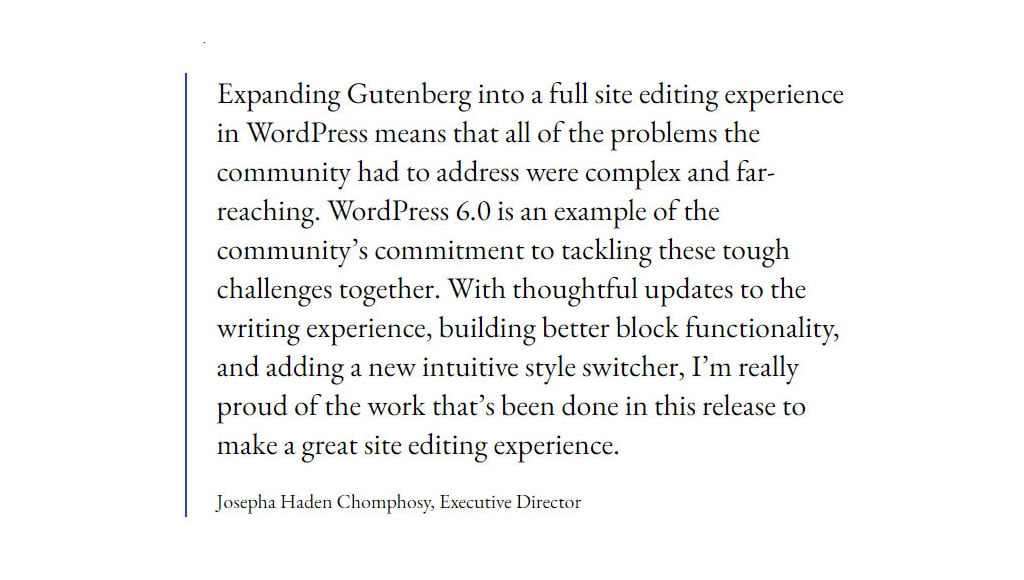
First introduced in 2018, the block editor is how you publish content on WordPress. It uses blocks, which are content elements you can design and customise, covering everything, including text paragraphs, headings, buttons, images, videos, and more.
WordPress 6.0 brings a block editor that allows easier and more flexible customisations. The most exciting upgrades are as follows.
You can now highlight and customise texts across different blocks. For example, you couldn't edit sentences in the past unless they were in the same paragraph. With WordPress 6.0, there's more room to plan and fine-tune your content exactly how you like.
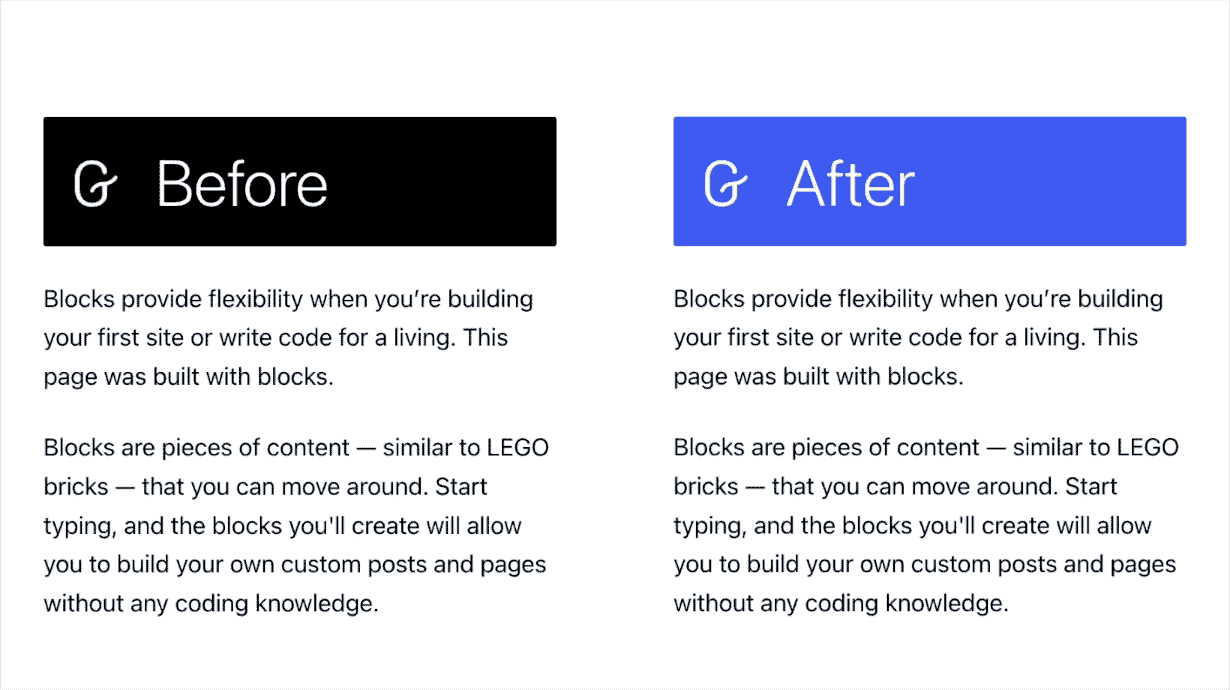
It's also now possible to export block templates, layouts, or styles as a .zip file. With it, you can start building new WordPress sites with those saved elements -- with no coding skills required.
Speaking of making changes and saving them, WordPress 6.0 also offers style retention. So when you change certain blocks, you can apply these changes across your entire site. You no longer have to go back and forth, changing each block to your style.
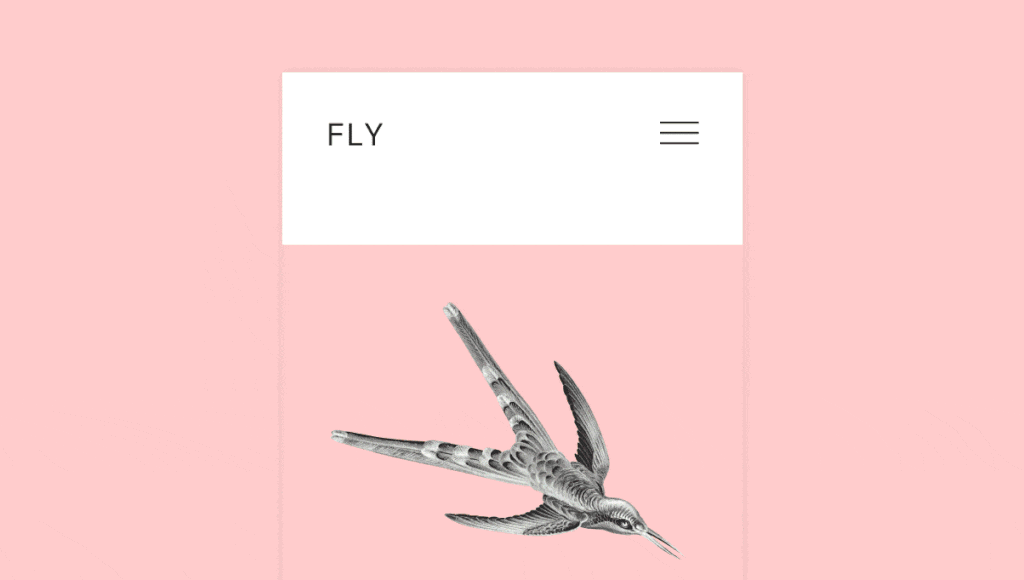
What if there are blocks that you don't want to be changed? And you don't want anyone else changing anything about them? Block locking takes care of that for you. This feature keeps your blocks locked and protected from being moved, edited, or deleted.
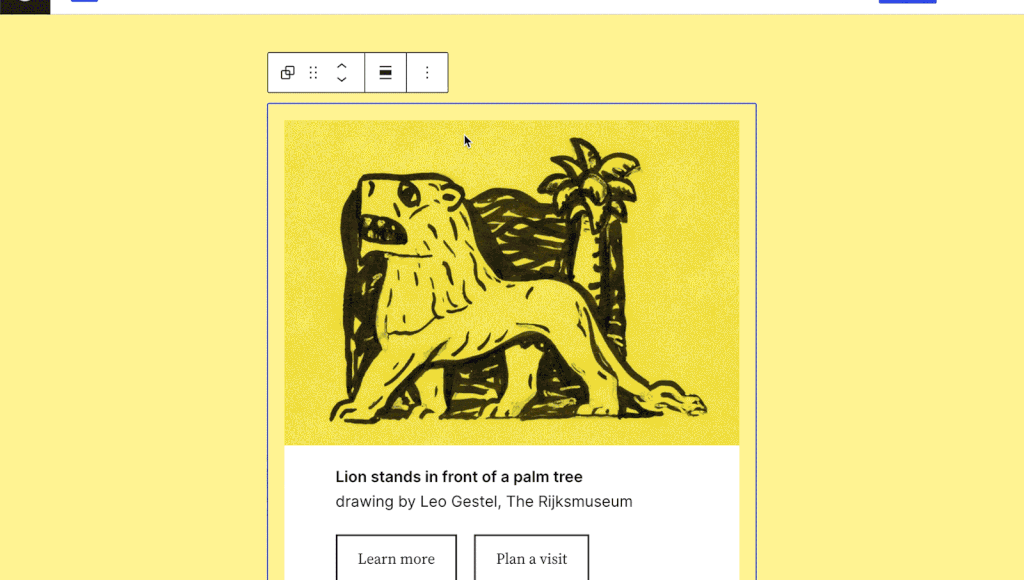
WordPress 6.0 also provides end-users with new blocks for better full-site editing.
You can build more responsive stacks, rows, or groups with this new block. The new stack block adapts intuitively to screen sizes, giving your website visitors a better browsing experience. You can edit text, background colours, orientation, spacing, and more.
The new Query Loop Block in WordPress 6.0 replaces the Post Comments block. It offers more visual controls for managing and designing page comments, such as sub-blocks for editing links, posting author names, etc. You can also group multiple comment blocks so users can easily see replies to existing comments.
This block lets you edit the display message if a user's search query returns no results. You can also customise the typography, line height, letter spacing, etc.
The Read More block helps you set specific design elements for the "Read More" button. These include gradient colours, shape and size, border width, and more.
Like these other new blocks, the Author Biography and Avatar blocks come with customisation options for design and styling.
The new Styles Panel makes it a breeze to edit your site's looks from within a single theme. You'll have access to typography settings, colour palettes and options, and layouts for various elements.
With the new List View, you'll see collapsed and grouped blocks. It differs from the previous version, where everything is laid out before you. Similarly, if you want to edit any section, you'll see exactly where you are in your List View. As a result, you'll have better visibility of your work and won't have to contend with complex navigation.
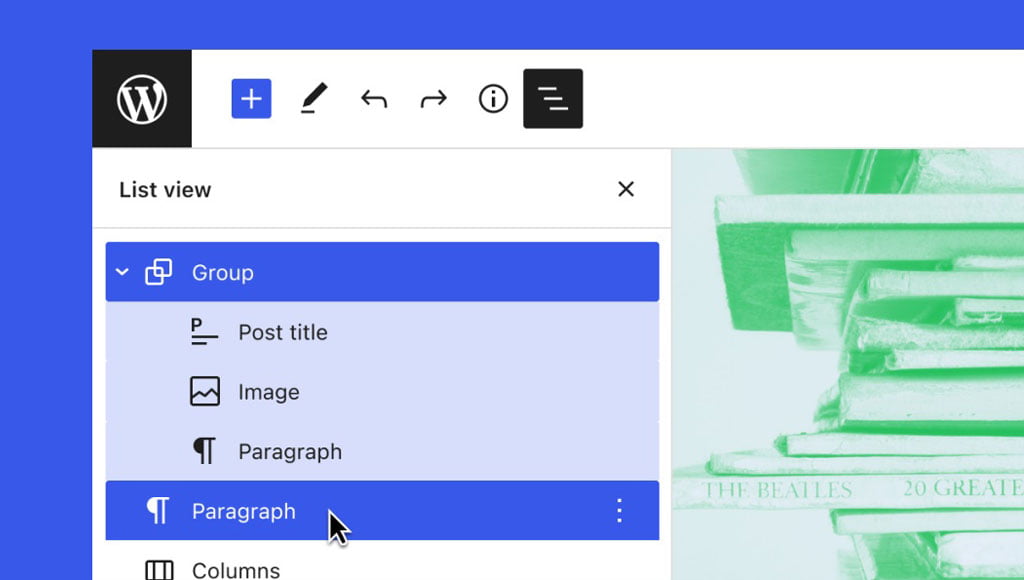
WordPress has always been a blogging platform, and the new version further builds on that. So whether you're adding new blog posts or editing existing ones, you can now:
● Access all posts, links, and pages by typing two open brackets ([[)
● Copy and paste text across different blocks
● Keep styles consistent across blocks; and
● Customise buttons, tag clouds, and social icons and save style settings

To update WordPress to the latest version, follow these tips:
The upgrade will change all your WordPress files, especially your core files. If an error occurs, you won't be able to revert to the previous version unless you have backed up your site first.
Updating WordPress can be done with a one-click process. First, you need to go to your dashboard, navigate to the Updates screen, and click "Update Now." Then, wait for the process to finish, and you'll be sorted.
Note: If you want to do a manual update, it's best to have a solid technical understanding of the process. It can be lengthy and complex, so be prepared for it.
That's it; you're done. You can now enable your plugins again and enjoy your new, better, and faster WordPress.
If you need help upgrading your website to WordPress 6.0, iVersion WordPress Development Team can make it happen.
Get the Right People to Manage your IT
Sign Up and Stay Informed